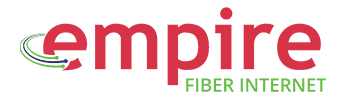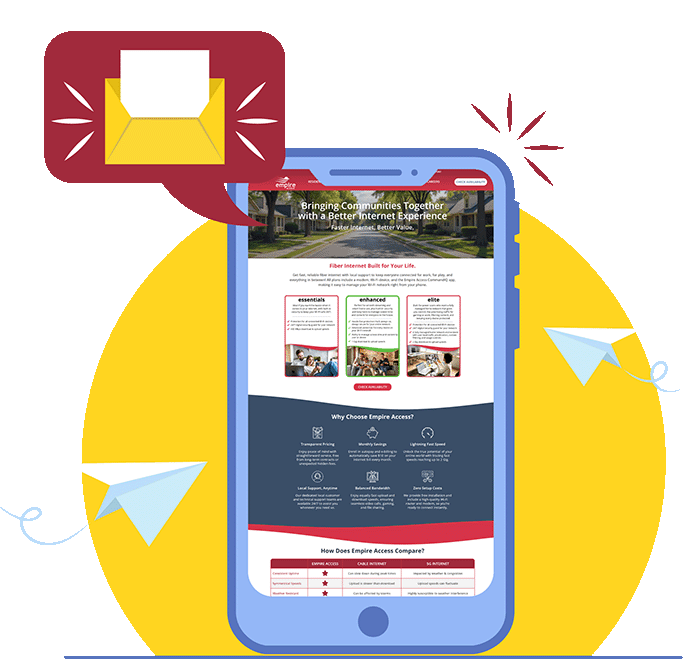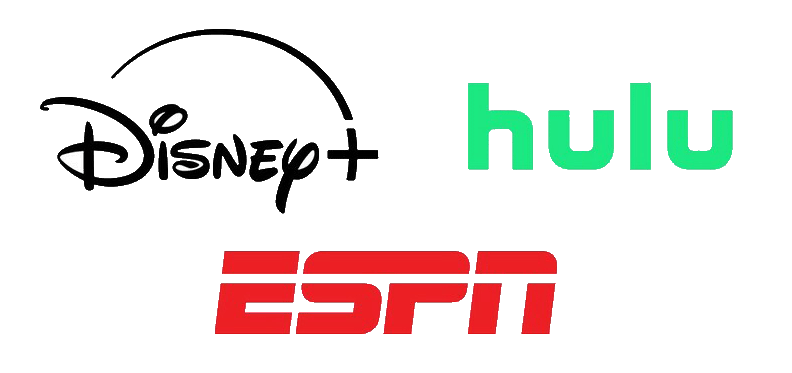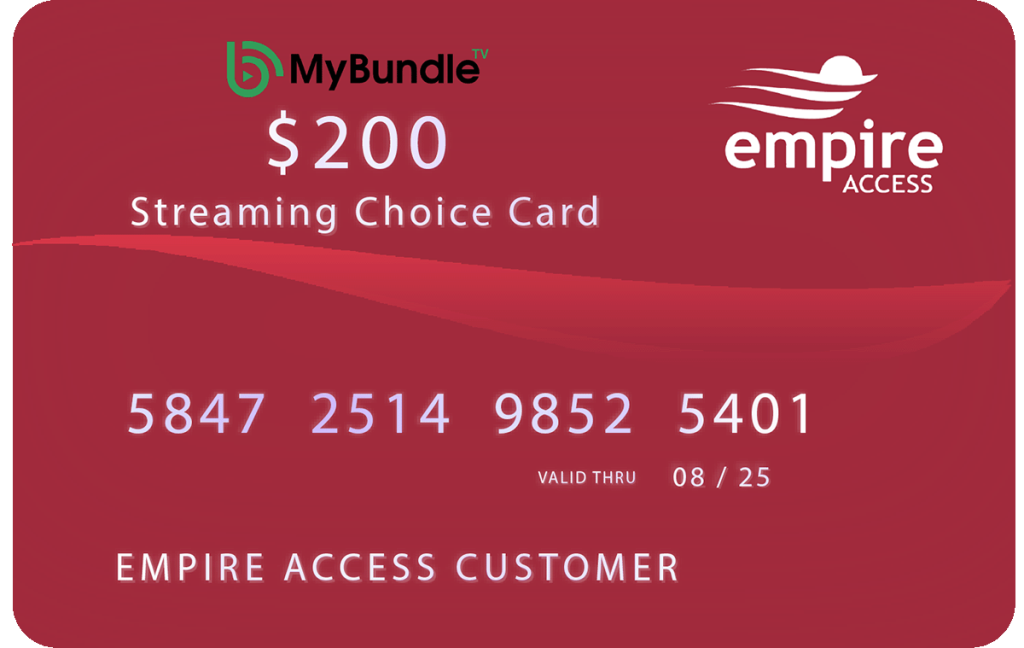Managing user profiles in the CommandIQ app allows you to organize and control your network more effectively. This is especially useful for setting up parental controls or for simply grouping devices by the person who uses them.
Step 1: Navigate to the People Screen
From the main dashboard of your CommandIQ app, tap on the People tile. This will show you a list of any profiles you’ve already created.
Step 2: Add a New Person
Tap the Add Person button. You’ll be prompted to enter the person’s name and upload an optional photo to make their profile easy to identify.
Step 3: Assign Devices to a Profile
Once the new person is created, tap on their profile. You’ll see an option to Assign Devices. Go through the list and select all the devices that belong to this person. This could be their phone, tablet, gaming console, or laptop.
Step 4: Customize the Profile
After assigning devices, you can set specific rules for this profile. For example, you can set a schedule for when the internet is available or create content filters to block certain websites.
Learn more about the CommandIQ app by exploring our “Empire Access CommandIQ App: Your Ultimate Home Network Control & Security Guide“