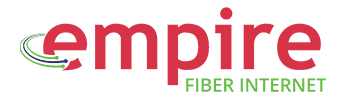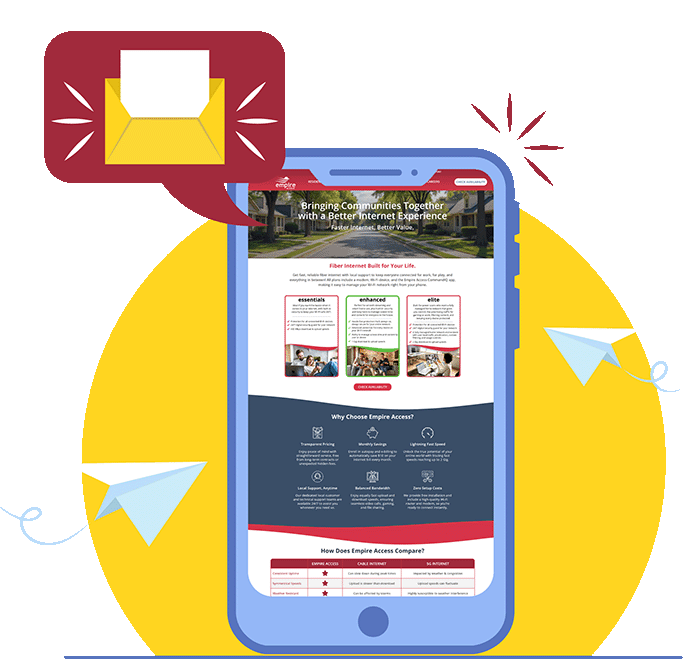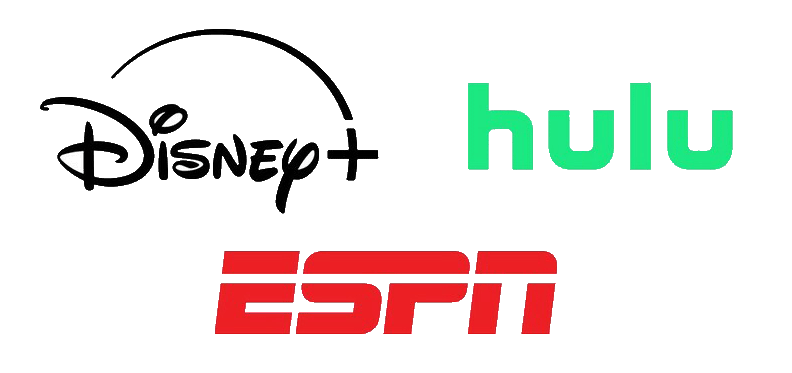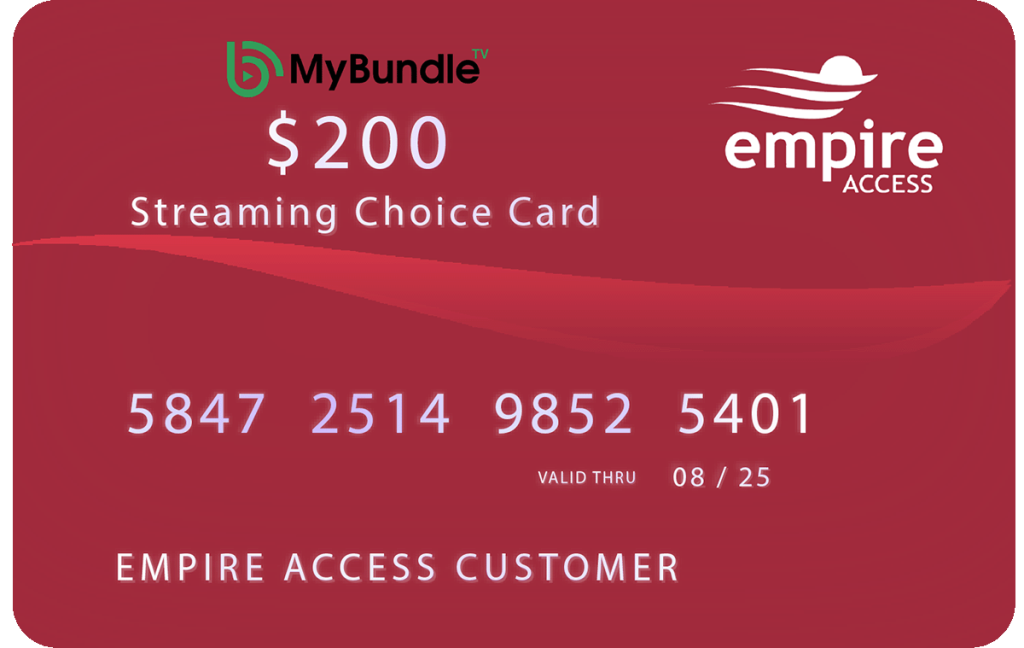Want to make sure your Smart TV or gaming console gets the fastest connection? Use the CommandIQ app’s network priority feature to give a specific device or service a higher level of performance.
Step 1: Open the Priorities Screen
From the main dashboard, tap on the Priorities tile. This will take you to a screen where you can manage your network’s traffic.
Step 2: Add a New Priority
Tap the Add Priority button. You’ll then be able to choose between prioritizing a specific Device or a certain Application/Service.
Step 3: Select What to Prioritize
- To prioritize an application: Select a service like video streaming, gaming, or a custom application.
- To prioritize a device: Choose the device you want to give a boost to, such as your work laptop or a streaming device.
Step 4: Set the Priority Duration
After selecting your device or application, you can set how long the priority should last. You can choose a custom duration or a preset time frame. This prevents the priority from running indefinitely and slowing down other tasks later.
Step 5: Save the Priority
Tap Save to confirm your changes. Your chosen device or application will now receive a higher priority on the network, ensuring a smoother experience.
Learn more about the CommandIQ app by exploring our “Empire Access CommandIQ App: Your Ultimate Home Network Control & Security Guide“