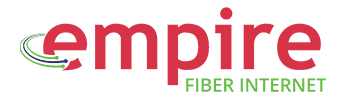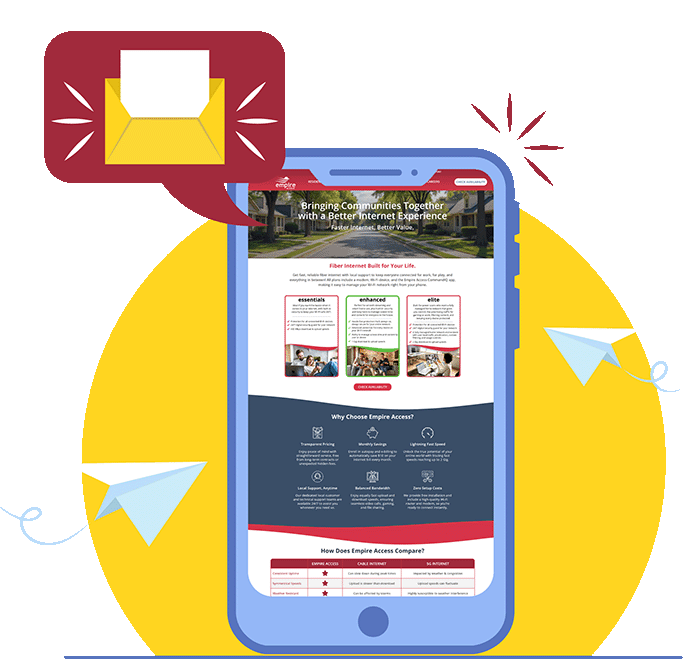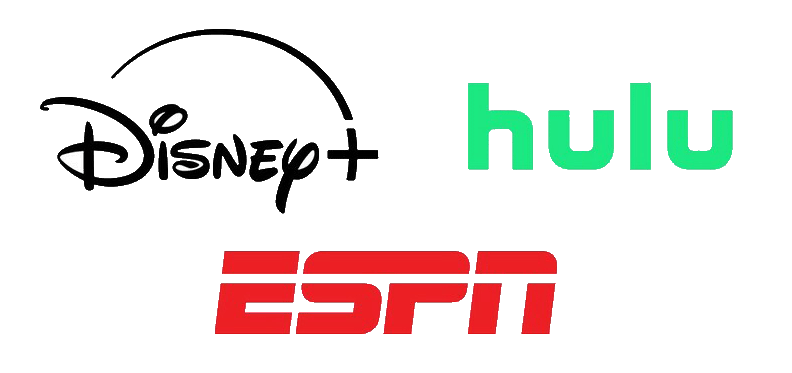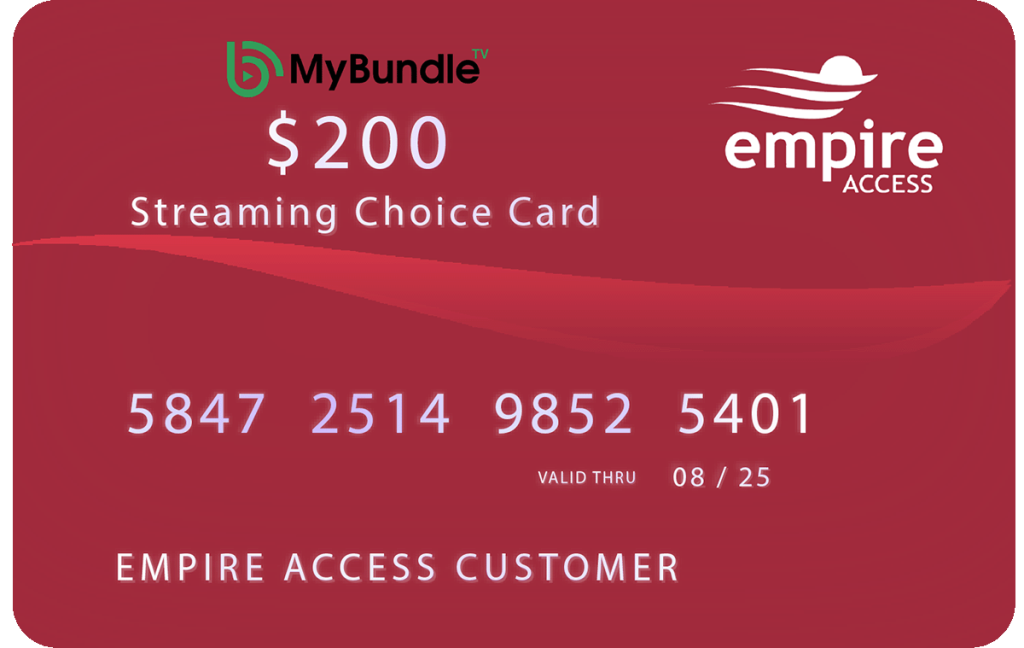Setting up a separate guest network is a great way to keep your main Wi-Fi password private while still giving visitors internet access. This guide will walk you through the simple steps using your CommandIQ app.
Step 1: Open the Wi-Fi Settings
From the main dashboard of your CommandIQ app, tap on the Wi-Fi tile.
Step 2: Access Your Networks
Once inside the Wi-Fi settings, you will see a list of your existing networks. Tap the Add Network button at the top of the screen.
Step 3: Choose the Network Type
A list of network types will appear. Select the Guest network option.
Step 4: Customize Your Guest Network
You will be prompted to create a new name for your guest network (SSID) and a password. Make sure to choose a password that’s easy for your guests to remember but still secure.
Step 5: Save and Connect
After you’ve entered your network name and password, tap Save. The CommandIQ app will create the new network, and your guests can now connect to it without needing your primary Wi-Fi password.
Learn more about the CommandIQ app by exploring our “Empire Access CommandIQ App: Your Ultimate Home Network Control & Security Guide”