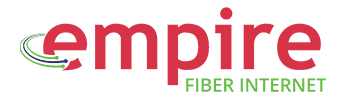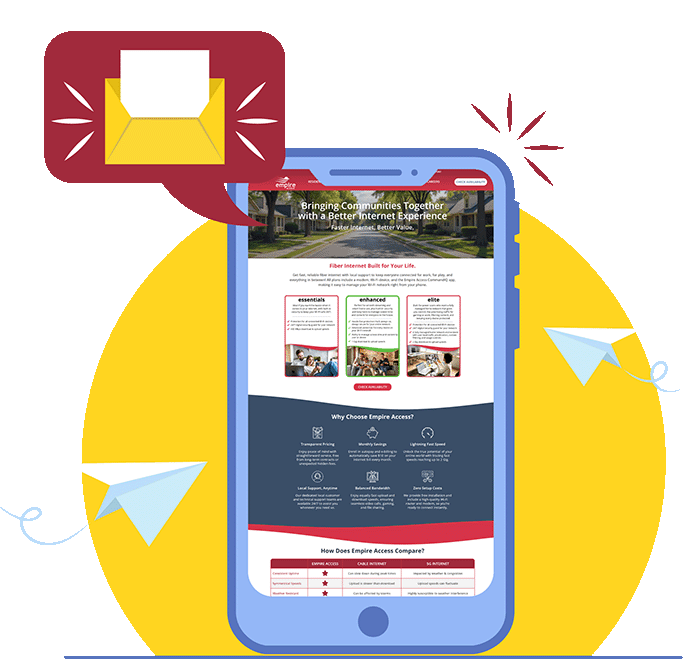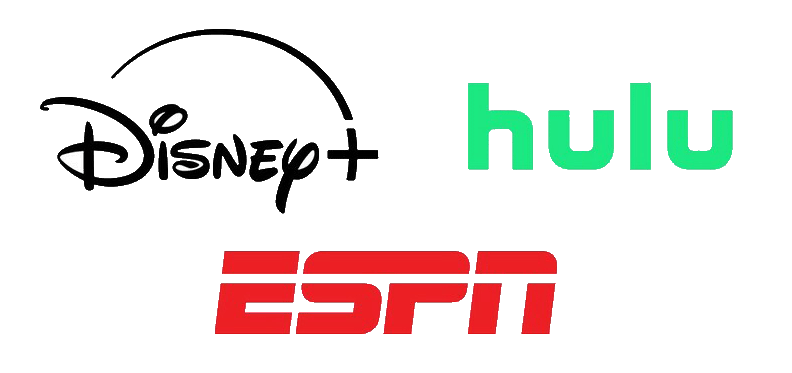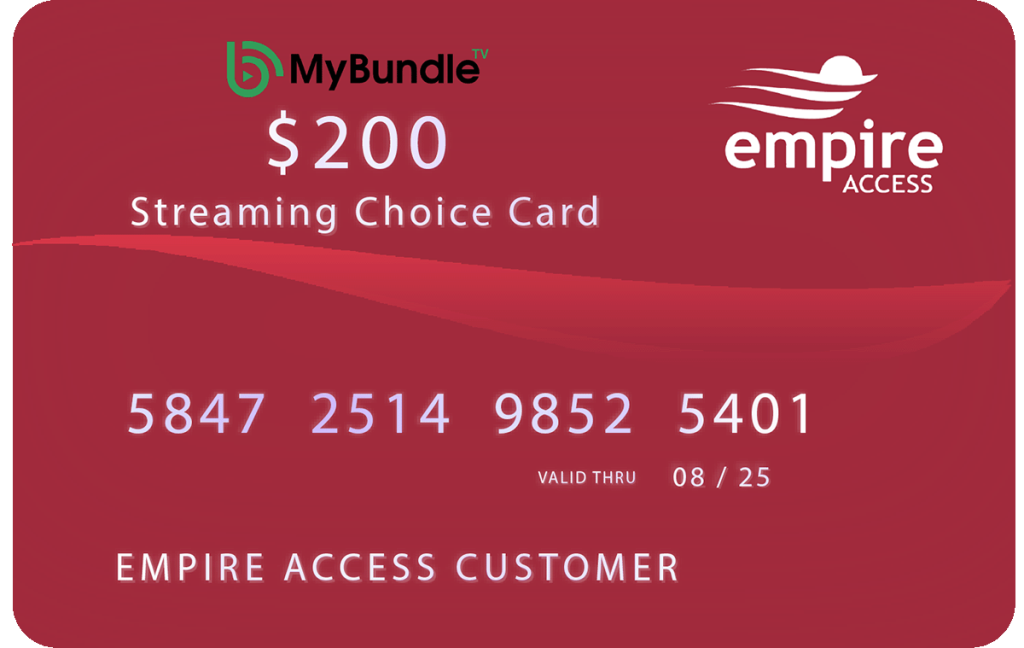Ready to take control of your home network? The CommandIQ app gives you powerful tools to manage devices, set up guest networks, and protect your family online. Here’s a simple guide to get you started.
Step 1: Download the App
First, you’ll need to download the CommandIQ app. You can find it on the Apple App Store or the Google Play Store. Simply search for “CommandIQ” and install it on your smartphone or tablet.
Step 2: Log In
Our tech installation specialist gave you credentials when they finished setting up you fiber internet services. Use the username and password for the app as your credentials to log in. This is the first step to connecting the app to your home network.
Step 3: Explore the Dashboard
Once you’re logged in, you’ll see the main dashboard. This is your command center. From here, you can see all your connected devices and access the main features:
- Wi-Fi: Manage your Wi-Fi name and password.
- Priorities: Boost the speed for specific devices or applications.
- People: Create profiles for each family member.
- Things: View and manage all the devices on your network.
- Guest: Set up a separate network for visitors.
You’re now ready to explore all the features and start managing your network with the CommandIQ app!
Learn more about the CommandIQ app by exploring our “Empire Access CommandIQ App: Your Ultimate Home Network Control & Security Guide.”